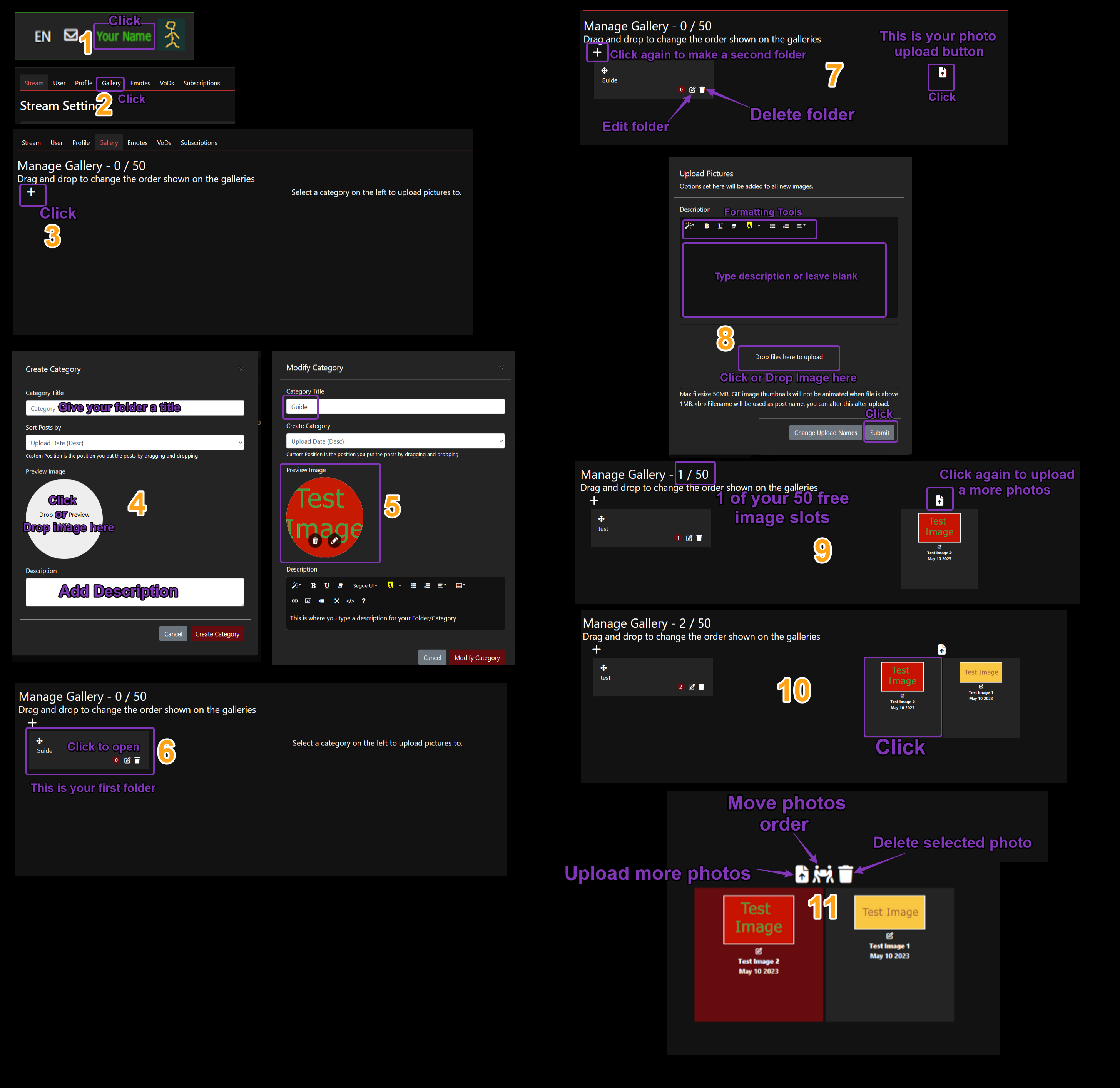帮助和信息
在这里,您可以找到有关如何流式传输以及如何配置Xsplit和OBS等常用软件的信息
# 服务政策及规则
# 我应该如何开始直播?
# 如何上传/使用图库
# 我无法使用IE,Safari,Edge查看直播
# 工作人员列表
# 如何向我的Discord服务器自动发送开播公告?
# 聊天室指令列表
# 聊天室中的前缀图标
# OBS/Xsplit聊天室地址
# 未格式化的API端点(专家向,仅在有这方面的专业知识)
# 服务政策及规则
# 我应该如何开始直播?
For OBS you need to click on the Settings button and go to the Stream tab and set the RTMP url to one of those below, please pick the one that works best for you.
欧盟1 RTMP URL "rtmp://eu1.pomf.tv/live?/"
美国1 - 拉斯维加斯 RTMP URL "rtmp://us1.pomf.tv/live?/"
美国2 - 纽约 RTMP URL "rtmp://us2.pomf.tv/live?/"
US3 - Miami RTMP URL "rtmp://us3.pomf.tv/live?/"
亚洲1 - 日本 RTMP URL "rtmp://asia1.pomf.tv/live?/"
亚洲2 - 新加坡 RTMP URL "rtmp://asia2.pomf.tv/live?/"
Stream Key/Name "Guest_L2HPBc4" which is your username.
In the Output Tab set the settings you wish, You should start at 500 bitrate and increase it but you'd have to test this to see if your internet connection can handle it.
# 我无法使用IE,Safari,Edge查看直播
# 如何上传/使用图库
# 工作人员列表
captialism
uiowebae
DKXG
xaradus
soggymaster
Lemmingway
Lewdstream
Timbo
Totter
Mayday
Abajur
BlackMagicBear
rainbowkitty
# 如何向我的Discord服务器自动发送开播公告?
在服务器中,单击左侧所有房间上方最顶部的服务器名称,然后选择“服务器设置” 在左侧选择“Webhooks”并单击“新建Webhook” 在“名称”框中设置机器人的名称,例如“Pomf Announcer”,从“频道”下的下拉菜单中选择您希望机器人发布的频道,Webhook图标是它的头像 在你完成全部设置后,点击“Webhook地址”旁边的“复制” 现在返回Pomf.TV 单击右上角的用户名/头像,然后选择“直播设置” 向下滚动并将地址粘贴到“Discord Webhook”下,然后单击“提交”
# 聊天室指令列表
Streamer
User roles can be set on the "Stream - User" settings page
- /clear - Clears the screen.
- /mod [target] - Grants moderation powers.
- /unmod [target] - Removes moderation powers.
Streamer & Moderator
- /ban [target] - Bans a user.
- /unban [target] - Unbans a user.
- /kick [target] - Kicks the user.
- /mute [target] - Mutes the user, they will be unable to use chat.
- /unmute [target] - Unmutes the user.
- /raid [streamer] - Raid streamer after 20 seconds. Only works for online streams.
- /sticky - Set a sticky MotD message for the stream.
- /emoteonly /emt - Change between emote only on / off
User
- /ignore [target] - Ignore the user.
- /unignore [target] - Removes the user from your ignore list.
- /tableflip - Flips a table.
- /unflip - Puts the table back where it belongs.
- /shrug - ¯\_(ツ)_/¯
- /roll [number] - Roll a die between 1 and the number you specified. If empty, it chooses 100. The result will be shown to everyone in chat.
Special
- /clip - Saves a clip of the last minute of the stream. Streamers can change their clip permissions on their settings page.
# 聊天室中的前缀图标
站点监管员
直播主
直播间监管员
# OBS/Xsplit聊天室地址
新!观看人数列表:https://pomf.tv/viewerlist.php?stm=Guest_L2HPBc4&apikey=
在“自定义CSS”添加以下代码使背景透明
# 未格式化的API端点(专家向,仅在有这方面的专业知识)
Specific Streamer data: api/streams/getinfo.php?data=streamdata&stream=Guest_L2HPBc4
Fetch User: api/users/checkuser.php?data=userdata&user=Guest_L2HPBc4
VoD info: api/history/getuserhistory.php?user=Guest_L2HPBc4